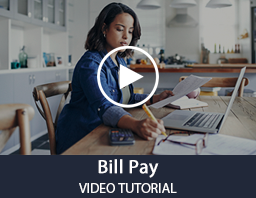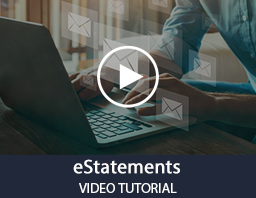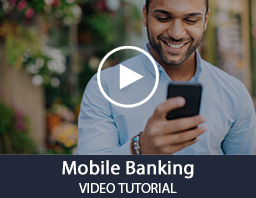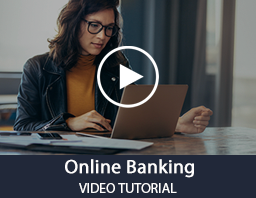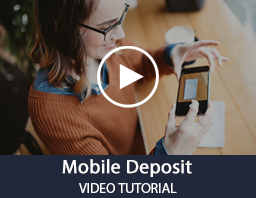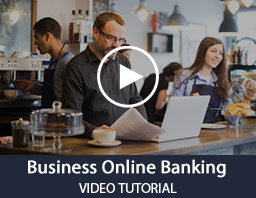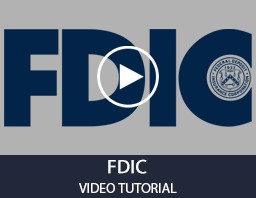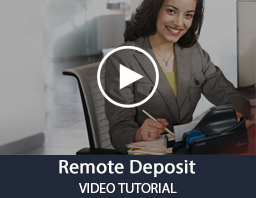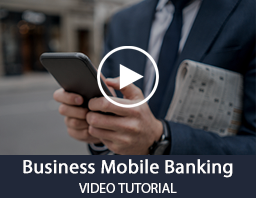Videos
Personal
Business
Online Banking FAQs
How do I sign up for Online Banking?
If this is your first time to log in, click on "Enroll." On your initial log in, choose type of account, primary account number, social security number, and your pin (last four digits of your social security number), enter your email address, and confirm. Click the enroll button to validate security and open the secure area of the website.
A second display window will appear that requests a new Access ID and password.
|
What do I do if I forget my login information?
Contact customer service by calling (979)265-2511. Be prepared to give your account number and social security number to the customer service representative for identification purposes. The customer service representative will help you reset your password and regain access to online banking.
|
When I try to access Online Banking all I see is gibberish.
You may need to upgrade your browser and/or encryption. If you need to update your browser version or encryption (cipher strength) level, please use the link below to update for free.
Microsoft Internet Explorer
|
I cannot view or print my statement.
You may need to upgrade Adobe Reader, a requirement for Online statements. Adobe Reader is available free at the link below.
Adobe Reader
|
My login to Online Banking is denied.
Contact customer service by calling (979)265-2511. Be prepared to give your account number and social security number to the customer service representative for identification purposes. The customer service representative will help you reset your password and help you regain your access to online banking.
|
What happens if I don't log out of Online Banking?
Online Banking has a 10-minute time out feature, so if the system is not used for 10 minutes, you will be automatically disconnected and will need to log back in with your credentials to continue using the system.
|
How late in the evening can I make transfers using Online Banking?
Although funds can be transferred any time day or night, First State Bank's Funds Availability Policy applies. Any transactions conducted after 3:00 p.m., Monday - Friday, will be available on the next business day.
|
What are eStatements?
eStatements, an add-on feature to your existing Online Banking account, will allow you to view or print check images (front or back) in a matter of seconds. The online statement looks exactly like your monthly statement, with no waiting for the mail carrier.
|
First State Bank is not associated with nor does it have an ownership interest in the companies mentioned above. First State Bank makes no representation, warranty or guarantee and claims no responsibility for the validity of the companies, and no validity, availability, usability, compatibility, or free price guarantee for the products above. These companies may discontinue, change or alter their products at anytime with no notice to the bank or our customers. It is the user's responsibility to comply with the user agreements.
Online Banking Security Tips
Mobile Device Security
- Configure your device to require a passcode to gain access if this feature is supported by your device.
- Avoid storing sensitive information. Mobile devices have a high likelihood of being lost or stolen so you should avoid using them to store sensitive information (e.g. passwords, bank account numbers, etc.). If sensitive data is stored then encryption should be used to secure it.
- Keep your mobile device's software up-to-date. These devices are small computers running software that needs to be updated just as you would update your PC. Use the automatic update option if one is available.
- Review the privacy policy and data access of any applications (apps) before installing them.
- Disable features not actively in use such as Bluetooth, Wi-Fi, and infrared. Set Bluetooth-enabled devices to non-discoverable when Bluetooth is enabled.
- Delete all information stored on a device before the device changes ownership. Use a "hard factory reset" to permanently erase all content and settings stored on the device.
- "Sign out" or "Log off" when finished with an app rather than just closing it.
|
Online Security
- Never click on suspicious links in emails, tweets, posts, or online advertising. Links can take you to a different website than their labels indicate. Typing an address in your browser instead of clicking a link in an email is a safer alternative.
- Only give sensitive information to websites using encryption so your information is protected as it travels across the Internet. Verify the web address begins with "https://" (the "s" is for secure) rather than just "http://". Some browsers also display a closed padlock.
- Do not trust sites with certificate warnings or errors. These messages could be caused by your connection being intercepted or the web server misrepresenting its identity.
- Avoid using public computers or public wireless access points for online banking and other activities involving sensitive information when possible.
- Always "sign out" or "log off" of password protected websites when finished to prevent unauthorized access. Simply closing the browser window may not actually end your session.
- Be cautious of unsolicited phone calls, emails, or texts directing you to a website or requesting information.
|
General PC Security
- Maintain active and up-to-date antivirus protection provided by a reputable vendor. Schedule regular scans of your computer in addition to real-time scanning.
- Update your software frequently to ensure you have the latest security patches. This includes your computer's operating system and other installed software (e.g. Web Browsers, Adobe Flash Player, Adobe Reader, Java, Microsoft Office, etc.).
- Automate software updates, when the software supports it, to ensure it's not overlooked.
- If you suspect your computer is infected with malware, discontinue using it for banking, shopping, or other activities involving sensitive information. Use security software and/or professional help to find and remove malware.
- Use firewalls on your local network to add another layer of protection for all the devices that connect through the firewall (e.g. PCs, smart phones, and tablets).
- Require a password to gain access. Log off or lock your computer when not in use.
- Use a cable lock to physically secure laptops, when the device is stored in an untrusted location.
|
Passwords
- Create a unique password for all the different systems you use. If you don't then one breach leaves all your accounts vulnerable.
- Never share your password over the phone, in texts, by email, or in person. If you are asked for your password it's probably a scam.
- Use unpredictable passwords with a combination of lowercase letters, capital letters, numbers, and special characters.
- The longer the password, the tougher it is to crack. Use a password with at least 8 characters. Every additional character exponentially strengthens a password.
- Avoid using obvious passwords such as:
- Your Name
- Your Business Name
- Family Member Names
- Your User Name
- Birthdates
- Dictionary Words
- Choose a password you can remember without writing it down. If you do choose to write it down, store it in a secure location.
|
Social Engineering
In a social engineering attack, an attacker uses human interaction to manipulate a person into providing them information. People have a natural tendency to trust. Social engineering attacks attempt to exploit this tendency in order to steal your information. Once the information has been stolen it can be used to commit fraud or identity theft.
Criminals use a variety of social engineering attacks to attempt to steal information, including:
- Website Spoofing
- Phishing
|
Website Spoofing
Website spoofing is the act of creating a fake website to mislead individuals into sharing sensitive information. Spoof websites are typically made to look exactly like a legitimate website published by a trusted organization.
Prevention Tips:
- Pay attention to the web address (URL) of websites. A website may look legitimate, but the URL may have a variation in spelling or use a different domain.
- If you are suspicious of a website, close it and contact the company directly.
- Do not click links on social networking sites, pop-up windows, or non-trusted websites. Links can take you to a different website than their labels indicate. Typing an address in your browser is a safer alternative.
- Only give sensitive information to websites using a secure connection. Verify the web address begins with "https://" (the "s" is for secure) rather than just "http://".
- Avoid using websites when your browser displays certificate errors or warnings.
|
Phishing
Phishing is when an attacker attempts to acquire information by masquerading as a trustworthy entity in an electronic communication. Phishing messages often direct the recipient to a spoof website. Phishing attacks are typically carried out through email, instant messaging, telephone calls, and text messages (SMS).
Prevention Tips:
- Delete email and text messages that ask you to confirm or provide sensitive information. Legitimate companies don't ask for sensitive information through email or text messages.
- Beware of visiting website addresses sent to you in an unsolicited message.
- Even if you feel the message is legitimate, type web addresses into your browser or use bookmarks instead of clicking links contained in messages.
- Try to independently verify any details given in the message directly with the company.
- Utilize anti-phishing features available in your email client and/or web browser.
- Utilize an email SPAM filtering solution to help prevent phishing emails from being delivered.
|
Report Fraudulent or Suspicious Activity
Contact us immediately if you suspect you have fallen victim to a social engineering attack and have disclosed information concerning your First State Bank accounts.
Call us at 979-265-2511 or visit your local First State Bank branch location.
Regularly monitoring your account activity is a good way to detect fraudulent activity. If you notice unauthorized transactions under your account, notify First State Bank immediately.
|
Additional Resources
To learn more about information security visit any of the following websites:
|
|